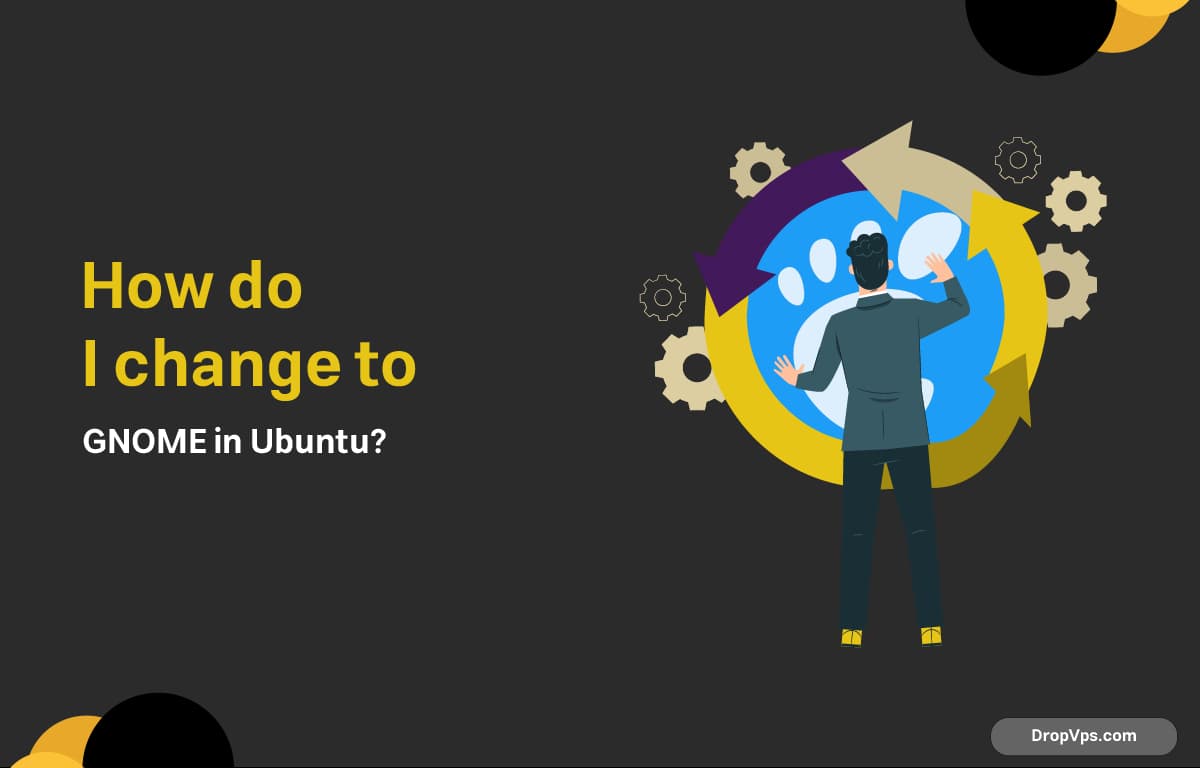Table of Contents
What you will read?
If you’re using a flavor of Ubuntu that comes with a different desktop environment (like KDE Plasma in Kubuntu or XFCE in Xubuntu), and you want to switch to GNOME, here’s how to do it cleanly and safely.
First, update your system
Make sure everything is up to date before installing a new desktop environment:
sudo apt update && sudo apt upgrade -yInstall GNOME desktop
To install the full GNOME desktop environment, use:
sudo apt install ubuntu-gnome-desktopThis will install the complete Ubuntu GNOME experience, including the GNOME Display Manager (GDM). If you’re using another display manager (like LightDM), you’ll be prompted to select which one to use. Pick gdm3 for the best GNOME experience.
If you prefer a more minimal setup without unnecessary apps:
sudo apt install gnome-session gnome-terminal gnome-control-centerThen manually install other utilities as needed.
Set GDM as your default display manager
If you didn’t get the prompt during installation, or want to switch later:
sudo dpkg-reconfigure gdm3Use arrow keys to select gdm3, then hit Enter.
Reboot
Once GNOME is installed and gdm3 is set as default, reboot:
sudo rebootSwitch to GNOME at login
After rebooting, you’ll see the login screen powered by GDM. Before logging in, click the session icon (gear icon or similar) and choose “GNOME” from the list. Then log in.
GNOME should now load as your desktop environment.
Optional: Remove the old desktop environment
If you’re sure you want to fully switch to GNOME and clean up unused packages, you can remove the previous environment. For example, to remove XFCE:
sudo apt purge xubuntu-desktop xfce4* lightdm
sudo apt autoremoveOr to remove KDE:
sudo apt purge kubuntu-desktop kde-plasma-desktop sddm
sudo apt autoremoveBe careful here — removing essential packages can break your system. Only do this if you know what you’re removing.
That’s it
After following these steps, you’ll be running Ubuntu with the GNOME desktop, just like the default Ubuntu edition. Everything else — apps, files, settings — stays intact.