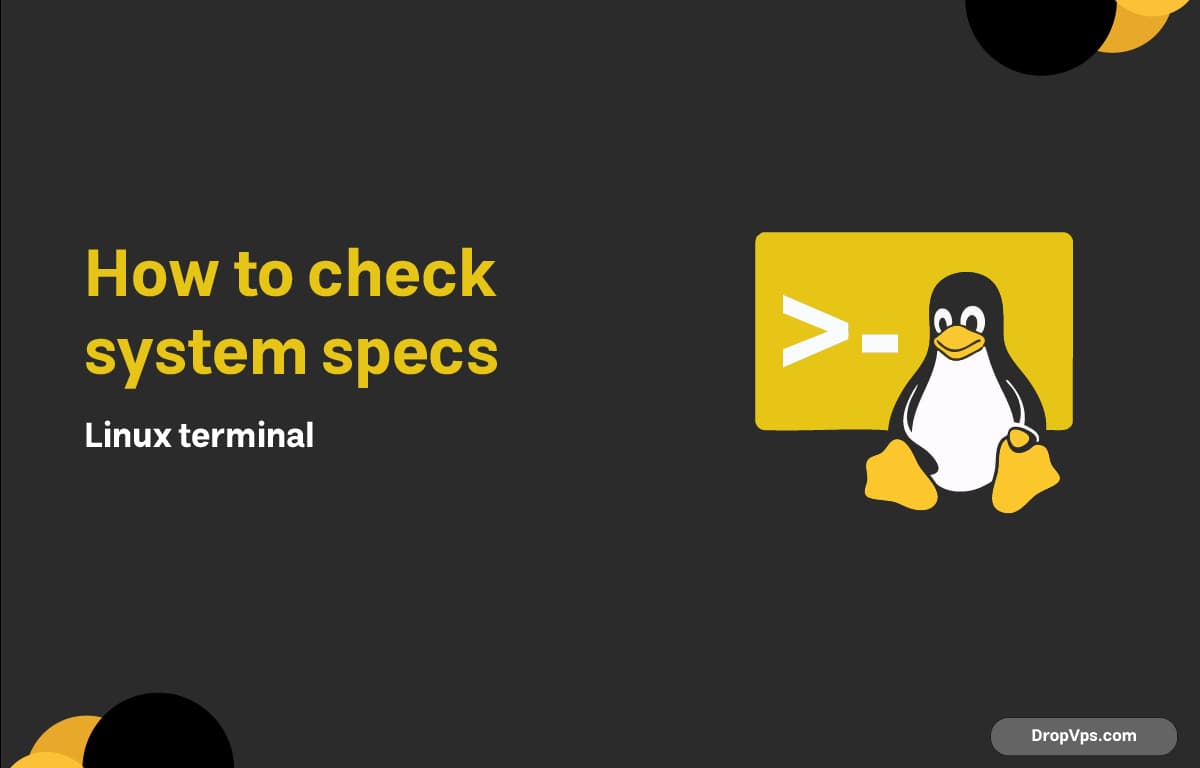Table of Contents
What you will read?
If you’re a Linux user, knowing how to check your system specifications is crucial for optimizing performance, troubleshooting issues, or simply understanding your hardware better. The Linux terminal provides a wealth of commands that can help you gather detailed information about your system. In this article, we’ll explore several methods to check your system specs directly from the terminal.
Using lscpu to Check CPU Information
The lscpu command is a great way to get detailed information about your CPU architecture, including the number of CPUs, cores, threads, and more. Open your terminal and type:
lscpuThis command will output information like:
- Architecture
- CPU op-mode(s)
- Byte Order
- CPU(s)
- On-line CPU(s) list
- Thread(s) per core
- Core(s) per socket
- Socket(s)
Checking Memory Usage with free
To check your system’s memory usage, the free command is both straightforward and informative. Use the following command:
free -hThe -h option stands for “human-readable” format, which makes it easier to interpret. You’ll see total, used, free, shared, buff/cache, and available memory, allowing you to gauge your system’s memory status quickly.
Using lsblk for Block Devices
To see all block devices, including hard drives and partitions, use the lsblk command:
lsblkThis command provides a tree-like structure of your drives, showing their names, sizes, types, and mount points, giving you a comprehensive view of your storage devices.
Finding Detailed Hardware Information with lshw
For a more extensive overview of your hardware, the lshw command is invaluable. It provides detailed information about various components like CPU, RAM, motherboard, and more. Execute the following command:
sudo lshw -shortYou might need to install lshw first if it’s not already available on your system. If so, you can install it using:
sudo apt install lshwChecking Disk Usage with df
To check disk space usage on your mounted filesystems, the df command is your go-to tool. Run:
df -hThis command will display the filesystem, size, used space, available space, and mount points in a human-readable format.
Using inxi for Comprehensive System Info
For a more user-friendly output of your system specifications, consider using inxi. It’s a powerful command-line system information tool. First, ensure it’s installed:
sudo apt install inxiThen, run:
inxi -FxzThis command provides a comprehensive summary of your system, including hardware, network, and OS details.
Checking Kernel Version with uname
To find out the current kernel version you are running, the uname command is very useful. Simply type:
uname -rThis will return your kernel version, which is important for understanding compatibility and updates.
Here’s a quick recap of the commands we’ve discussed:
- CPU Info:
lscpu - Memory Usage:
free -h - Block Devices:
lsblk - Detailed Hardware Info:
sudo lshw -short - Disk Usage:
df -h - Comprehensive System Info:
inxi -Fxz - Kernel Version:
uname -r
By mastering these commands, you can effectively check your system specs through the Linux terminal, helping you maintain and optimize your system more efficiently. Whether you’re a beginner or an experienced user, these tools will empower you to understand your Linux environment better. Happy terminal exploring!