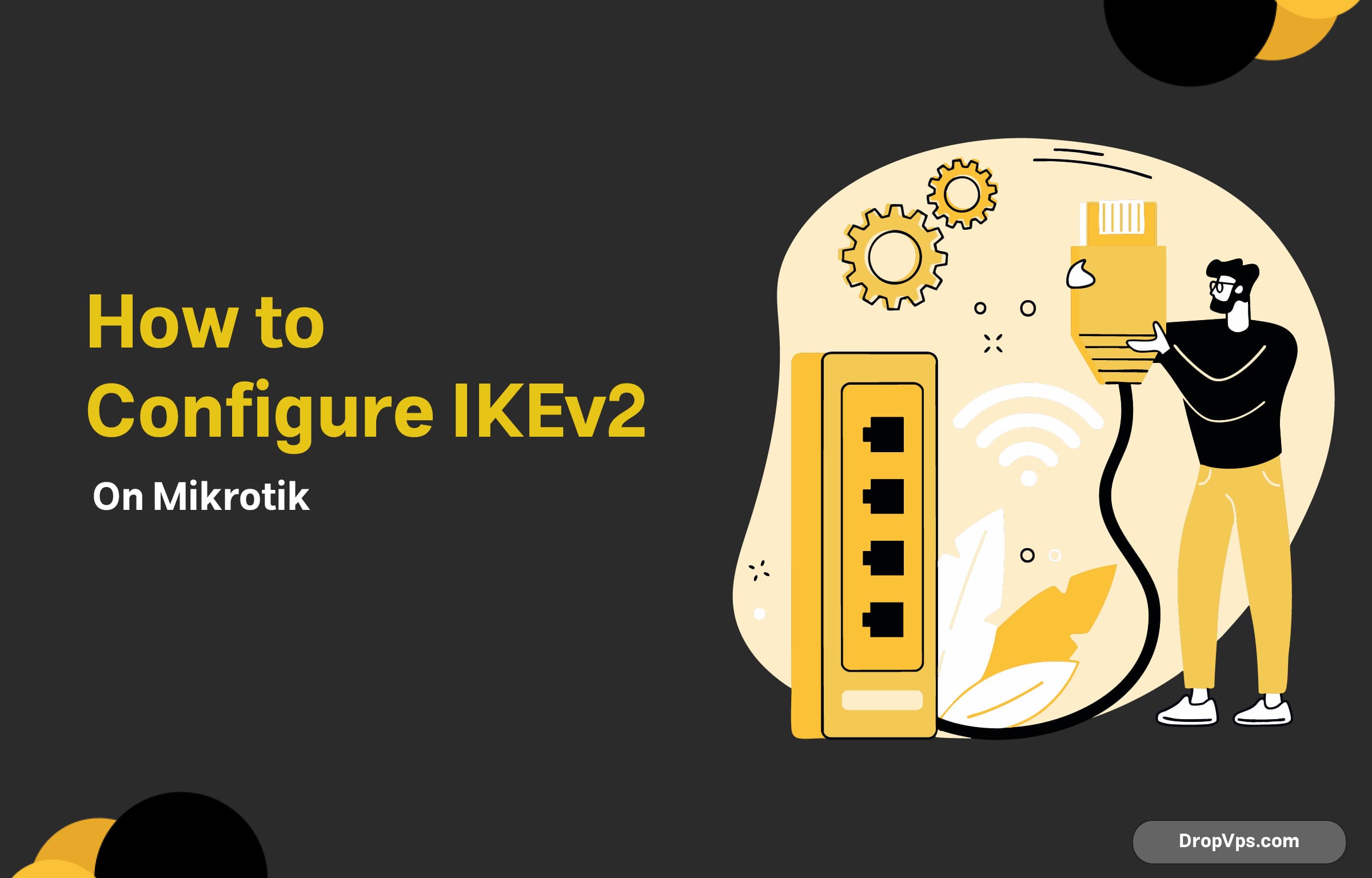Table of Contents
What you will read?
Setting up an IKEv2 VPN on a MikroTik router provides a secure and efficient way to establish encrypted connections. This guide walks through the step-by-step process of configuring IKEv2 on MikroTik.
Prerequisites
- MikroTik router running RouterOS (preferably the latest version)
- A public IP address on the router
- WinBox or SSH access to the router
Step 1: Generate Certificates
IKEv2 requires certificates for authentication. The first step is to generate self-signed certificates or import existing ones.
/certificate add name=ca-template common-name=CA key-usage=key-cert-sign,crl-sign
/certificate sign ca-template ca-crl-host=your.public.ip
/certificate add name=server-template common-name=server key-usage=digital-signature,key-encipherment,tls-server
/certificate sign server-templateAfter generating the certificates, verify them:
/certificate printStep 2: Configure IPsec Policies
Set up the IPsec policy for the VPN.
/ip ipsec policy add src-address=0.0.0.0/0 dst-address=0.0.0.0/0 protocol=all proposal=default-template level=unique action=encryptStep 3: Configure IPsec Proposals
Define an IPsec proposal for encryption and integrity settings.
/ip ipsec proposal add name=ikev2 pfs-group=none auth-algorithms=sha256 enc-algorithms=aes-256-cbc lifetime=30mStep 4: Set Up IKEv2 Peer
Define the VPN peer configuration.
/ip ipsec peer add address=0.0.0.0/0 exchange-mode=ike2 secret="your_password" send-initial-contact=no generate-policy=port-overrideStep 5: Configure Identity and Mode Config
Create an identity and link it to the peer.
/ip ipsec identity add peer=0.0.0.0/0 auth-method=digital-signature certificate=server-template mode-config=request-only generate-policy=port-overrideThen, configure the mode settings:
/ip ipsec mode-config add name=ikev2-conf responder=no address-pool=default dns=8.8.8.8Step 6: Configure Firewall Rules
Ensure the necessary ports are open in the firewall.
/ip firewall filter add chain=input protocol=udp port=500,4500 action=accept
/ip firewall filter add chain=input protocol=ipsec-esp action=acceptStep 7: Assign IP Pool and User Configuration
Configure the IP pool for VPN clients:
/ip pool add name=vpn-pool ranges=192.168.100.10-192.168.100.100Create a user profile and link it to the pool:
/ppp profile add name=vpn-profile local-address=192.168.100.1 remote-address=vpn-pool dns-server=8.8.8.8
/ppp secret add name=vpn-user password=yourpassword profile=vpn-profileStep 8: Test and Connect
After completing the setup, try connecting from a Windows, macOS, or mobile device using IKEv2 VPN settings.
Use the following details:
- VPN Type: IKEv2
- Server Address: Your public IP
- Authentication: Username and password (or certificate if configured)
This configuration ensures a secure and stable IKEv2 VPN connection on MikroTik.