DropVPS Team
Writer: Cooper Reagan
How to Install aaPanel on Debian 13
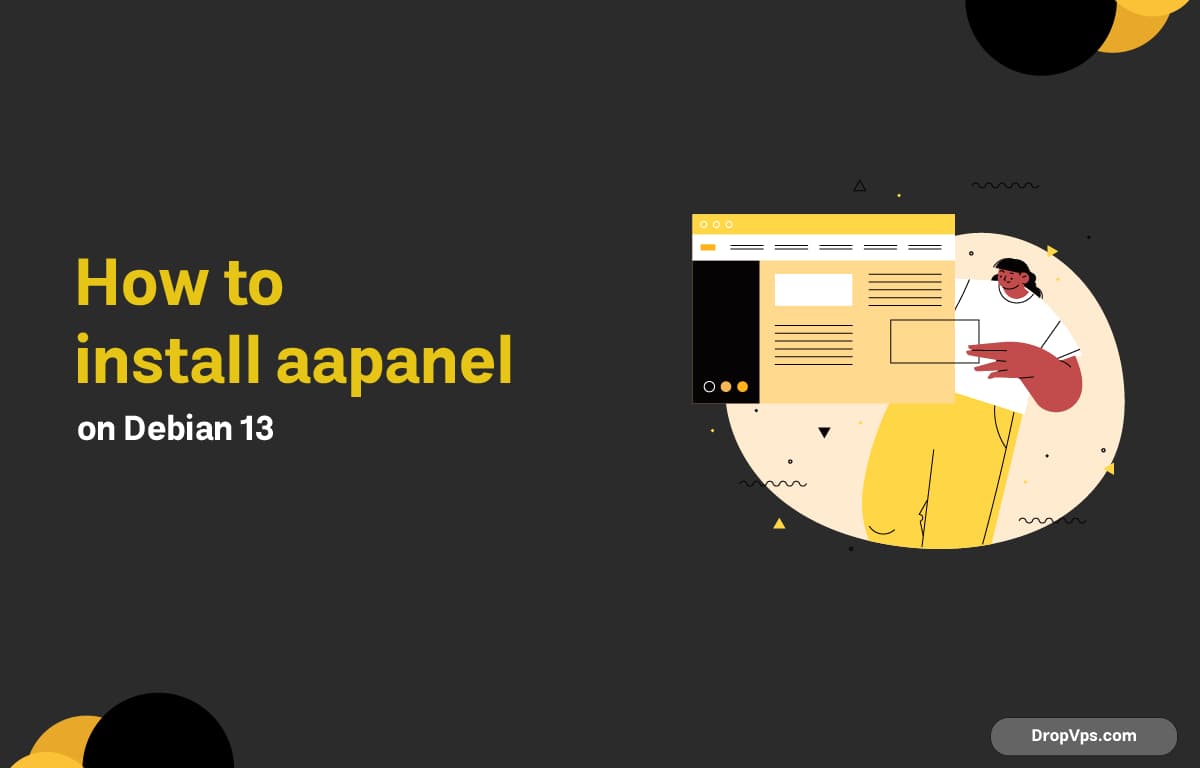
Table of Contents
aaPanel is a clean and powerful web hosting control panel that makes it easy to manage websites, databases, SSL, FTP, firewalls, cron jobs, and more — all through a polished web interface. Debian 13 (Trixie) supports aaPanel smoothly with just a few simple commands.
Step 1: Update Your System
Start by updating Debian 13 to ensure all system components are current:
sudo apt update && sudo apt upgrade -yStep 2: Install Basic Dependencies
aaPanel requires tools like curl, wget, and unzip.
sudo apt install -y curl wget unzipStep 3: Download and Run the aaPanel Installer
Use the official installer script for Debian/Ubuntu-based systems:
URL=https://www.aapanel.com/script/install_7.0_en.sh && if [ -f /usr/bin/curl ];then curl -ksSO "$URL" ;else wget --no-check-certificate -O install_7.0_en.sh "$URL";fi;bash install_7.0_en.sh aapanelYou may see:
Do you want to install aaPanel to /var/www/bt? (y/n)Press y and hit Enter. The installation normally takes 2–5 minutes.
Step 4: Open Firewall Port for aaPanel (If UFW Enabled)
aaPanel runs on port 7800 by default.
Allow it through the firewall:
sudo ufw allow 7800/tcpCheck status:
sudo ufw statusStep 5: Access the aaPanel Web Dashboard
At the end of installation, you will see output like:
aaPanel URL: http://your-server-ip:7800/xxxxxx
Username: xxxxx
Password: xxxxxOpen the URL in your browser and log in using the provided credentials.
Step 6: Install Your Web Stack
On the first login, aaPanel gives you two choices:
-
LNMP (Nginx + MySQL/MariaDB + PHP)
-
LAMP (Apache + MySQL/MariaDB + PHP)
Choose the one that fits your hosting needs and click One-Click Install.
Optional Step: Change aaPanel Default Port
For improved security, change the panel port.
From inside aaPanel:
Settings → Panel Settings → Panel Port
Or via terminal:
bt 14Then update firewall rules:
sudo ufw allow <new-port>/tcpAfter installation, enable Fail2Ban and disable root SSH login to increase server security — aaPanel provides tools for both inside the Security menu.