DropVPS Team
Writer: John hens
How to install anyconnect on Centos 8
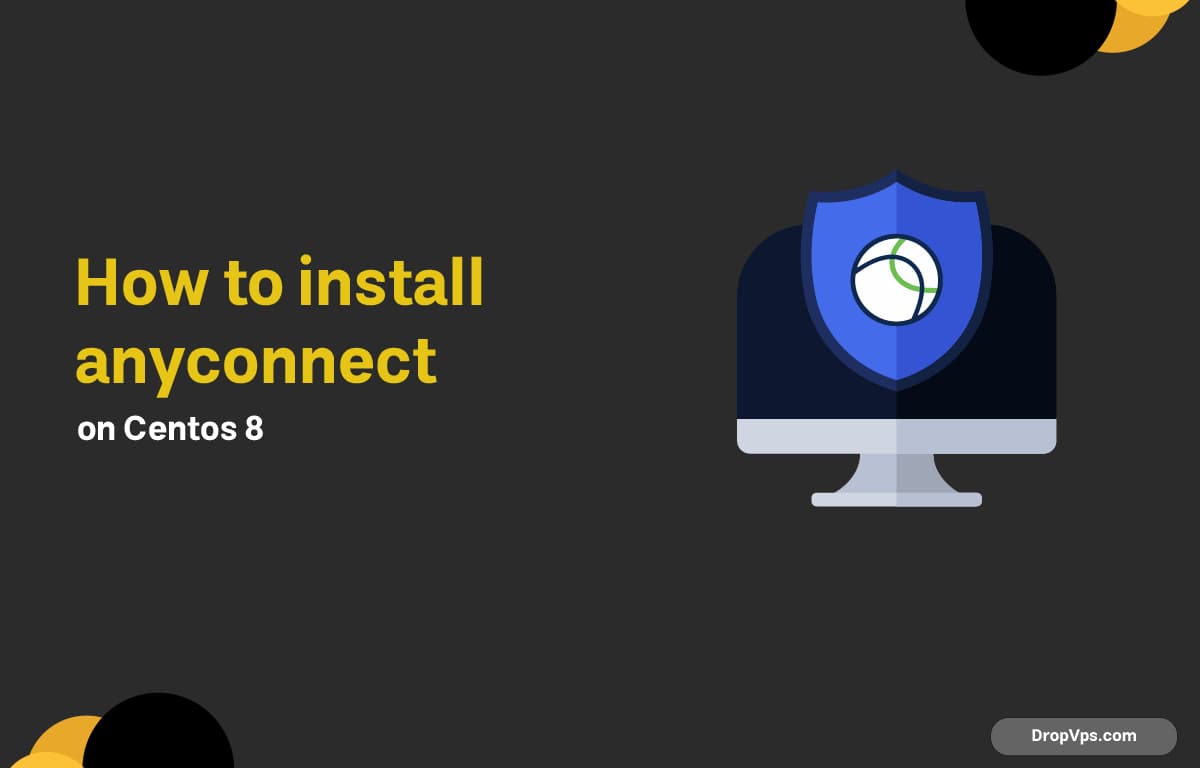
Table of Contents
Cisco AnyConnect is a reliable and secure VPN client that allows users to connect safely to remote networks. In this guide, you’ll learn how to install Cisco AnyConnect on CentOS 8 step by step using simple terminal commands.
Step 1: Update Your System
Before installing AnyConnect, it’s important to update your CentOS 8 system to ensure all packages are up to date and avoid conflicts during installation.
sudo dnf update -y
Step 2: Download Cisco AnyConnect Package
You can download the Cisco AnyConnect VPN package from the official Cisco website. Make sure you have a valid Cisco account or license to access the download section.
wget https://www.cisco.com/c/en/us/support/docs/dcn/anyconnect-linux64.zip
Step 3: Extract the AnyConnect Package
After downloading, extract the contents of the AnyConnect ZIP file to access the installation files for the VPN client.
unzip anyconnect-linux64.zip -d anyconnect
cd anyconnect/vpn
Step 4: Install Cisco AnyConnect VPN
Run the installer script to install the Cisco AnyConnect VPN client on your CentOS 8 system. This will automatically configure the necessary files.
sudo ./vpn_install.sh
Step 5: Launch Cisco AnyConnect
Once the installation is complete, you can launch Cisco AnyConnect using the command below and start connecting to your VPN.
/opt/cisco/anyconnect/bin/vpnui &
Step 6: Enable Automatic Startup
Enabling automatic startup makes Cisco AnyConnect launch automatically when CentOS 8 boots, ensuring your VPN connection is always ready.
sudo systemctl enable vpnagentd.service
sudo systemctl start vpnagentd.service
Step 7: Verify Installatio
After installing Cisco AnyConnect, it’s important to verify that the client is correctly installed and running on CentOS 8. This ensures your VPN connection will work reliably without errors.
/opt/cisco/anyconnect/bin/vpn version