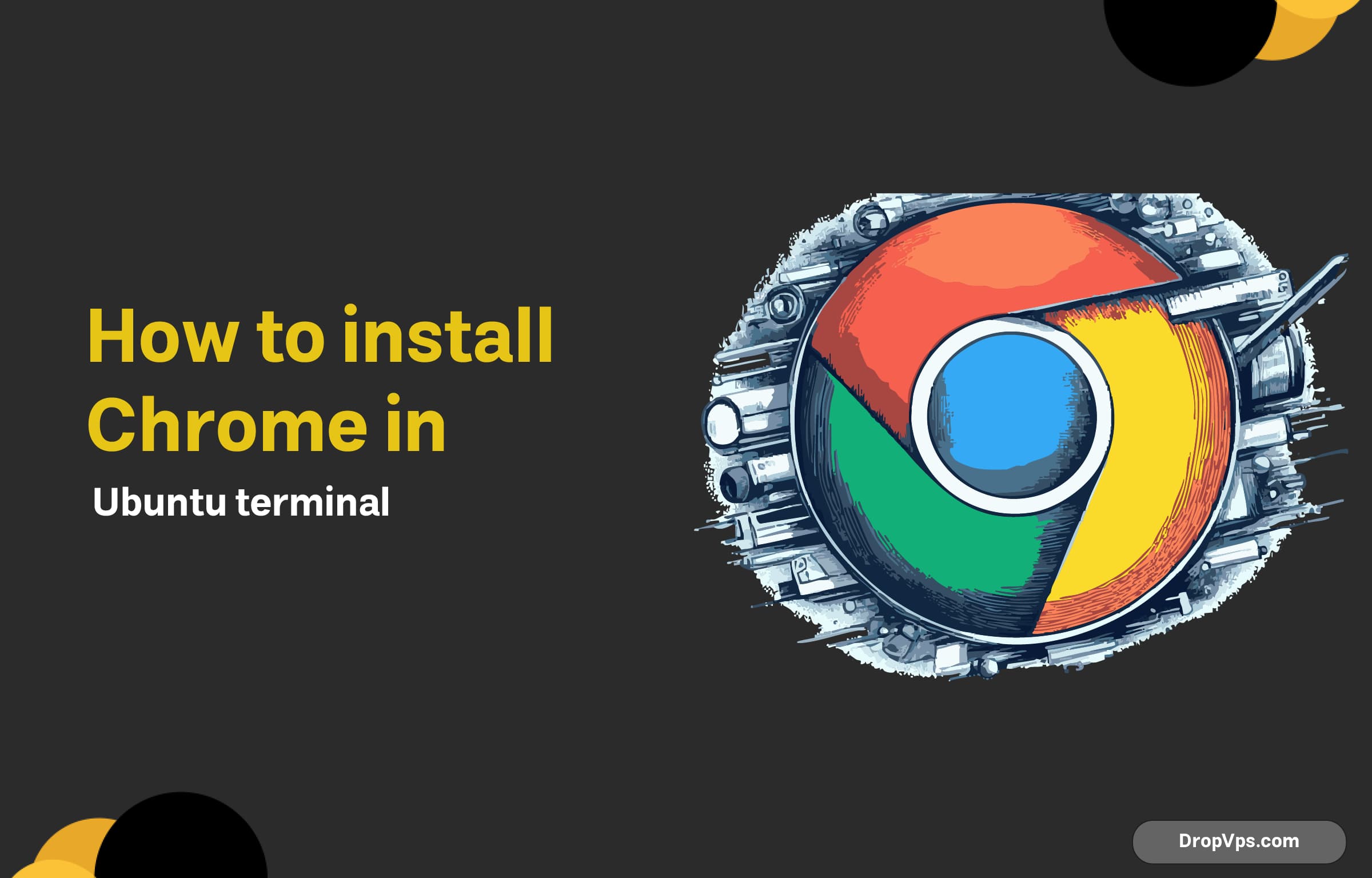Table of Contents
What you will read?
Installing Google Chrome on Ubuntu via the terminal is a straightforward process that can be accomplished in just a few steps. Google Chrome is a popular web browser known for its speed, security, and user-friendly interface. In this guide, we will walk you through the installation process using the terminal, ensuring you have the latest version of Chrome installed on your system.
Step 1: Open the Terminal
To get started, you need to open the terminal. You can do this by pressing Ctrl + Alt + T on your keyboard or searching for “Terminal” in your applications menu.
Step 2: Download the Google Chrome .deb Package
Next, you will need to download the latest Google Chrome .deb package. You can do this using the wget command. The following command will download the package directly from Google’s servers:
wget https://dl.google.com/linux/direct/google-chrome-stable_current_amd64.debStep 3: Install Required Dependencies
Before installing Google Chrome, it’s a good idea to ensure that all required dependencies are installed. You can do this by running the following command:
sudo apt install -fThis command will automatically fix any broken dependencies and install the necessary libraries.
Step 4: Install Google Chrome
Now that you’ve downloaded the .deb package and ensured that all dependencies are met, you can install Google Chrome using the dpkg command. Run the following command:
sudo dpkg -i google-chrome-stable_current_amd64.debIf you encounter any dependency errors during this process, simply run the following command to resolve them:
sudo apt install -fStep 5: Launch Google Chrome
Once the installation process is complete, you can launch Google Chrome either by searching for it in your applications menu or by running the following command in the terminal:
google-chromeStep 6: Keep Google Chrome Updated
To ensure that you always have the latest version of Google Chrome, you should keep your system updated. You can do this by regularly running the following commands:
sudo apt update
sudo apt upgradeConclusion
Installing Google Chrome on Ubuntu via the terminal is a quick and efficient process. By following these simple steps, you can enjoy a fast and secure browsing experience. For any additional tips or troubleshooting, feel free to explore the resources available on dropvps.com. Happy browsing!