DropVPS Team
Writer: Cooper Reagan
How to install gnome on kali linux 2025
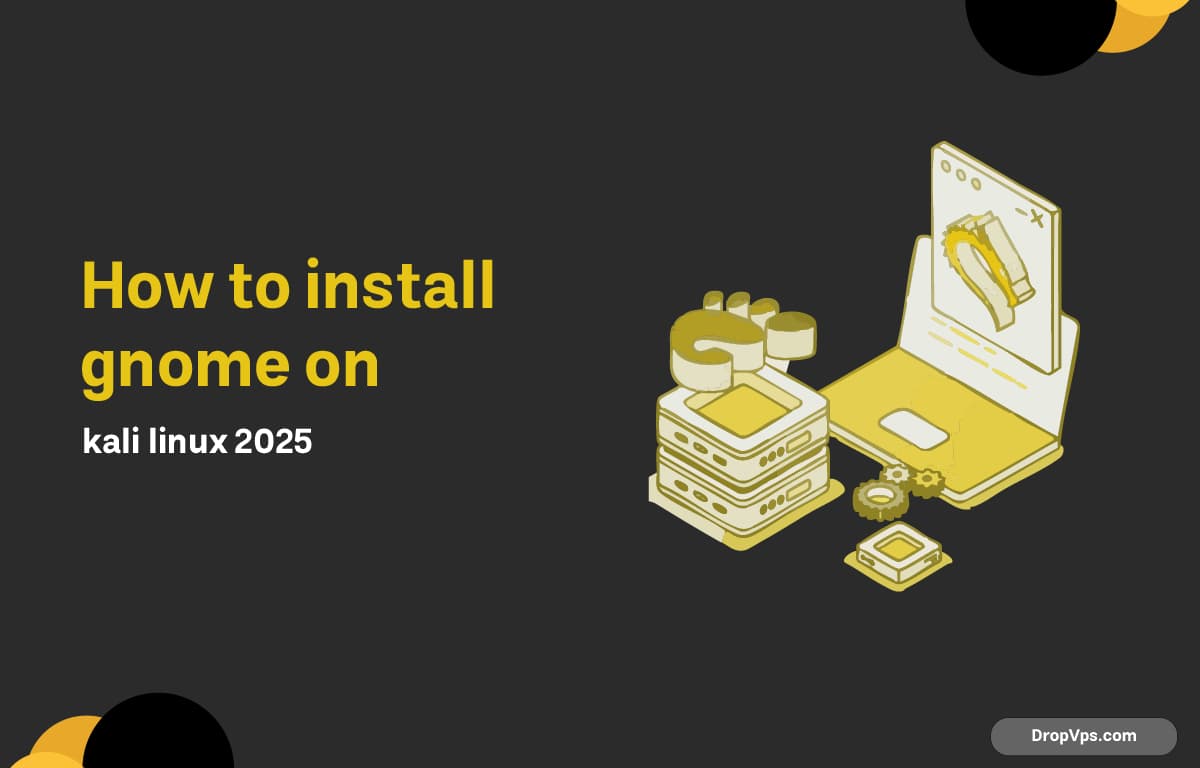
Table of Contents
Update your system first:
sudo apt update && sudo apt upgrade -yThen install the GNOME desktop environment:
sudo apt install kali-desktop-gnome -yOr if you prefer the full GNOME experience:
sudo apt install gnome-core gnome -yInstall GNOME’s display manager:
sudo apt install gdm3 -ySet gdm3 as the default display manager:
sudo dpkg-reconfigure gdm3Reboot your system:
rebootDone. GNOME is now installed and ready to use on your Kali Linux 2025 setup.
Why Install GNOME on Kali Linux 2025?
GNOME isn’t just a desktop environment — it’s a full user experience. If you’re wondering why you might want to replace the default Xfce with GNOME on Kali Linux, here’s why:
Modern UI Design
GNOME offers a sleek, clean, and modern interface. The animations are smoother, the layout is minimal, and everything feels more polished — perfect if you want Kali to feel like a full desktop OS and not just a pentesting tool.
Better for Touchscreens
If you’re running Kali Linux on a tablet, hybrid device, or touchscreen laptop, GNOME works much better than Xfce. The large icons, touch gestures, and GNOME Shell make navigating with your fingers much easier.
Integrated Applications
GNOME comes with a set of tightly integrated apps (like Files, Terminal, Settings, Software) that feel consistent and professional. These tools are designed to work together seamlessly.
Customization with Extensions
While GNOME is minimalist by default, you can expand it using GNOME Shell Extensions. This lets you tweak the UI to your taste, from dock styles to system monitoring and more.
Frequent Updates
The GNOME project is active and well-supported. You’ll get regular updates with UI improvements, bug fixes, and new features — keeping your environment fresh and modern.
Better Multitasking
GNOME’s Activities overview, virtual desktops (workspaces), and window management make multitasking more fluid. It’s built for users who work with many apps or terminals at once.
Integration with GNOME Software
Unlike Xfce, GNOME works better with graphical package managers like gnome-software, giving you an App Store-like experience to install and manage software.