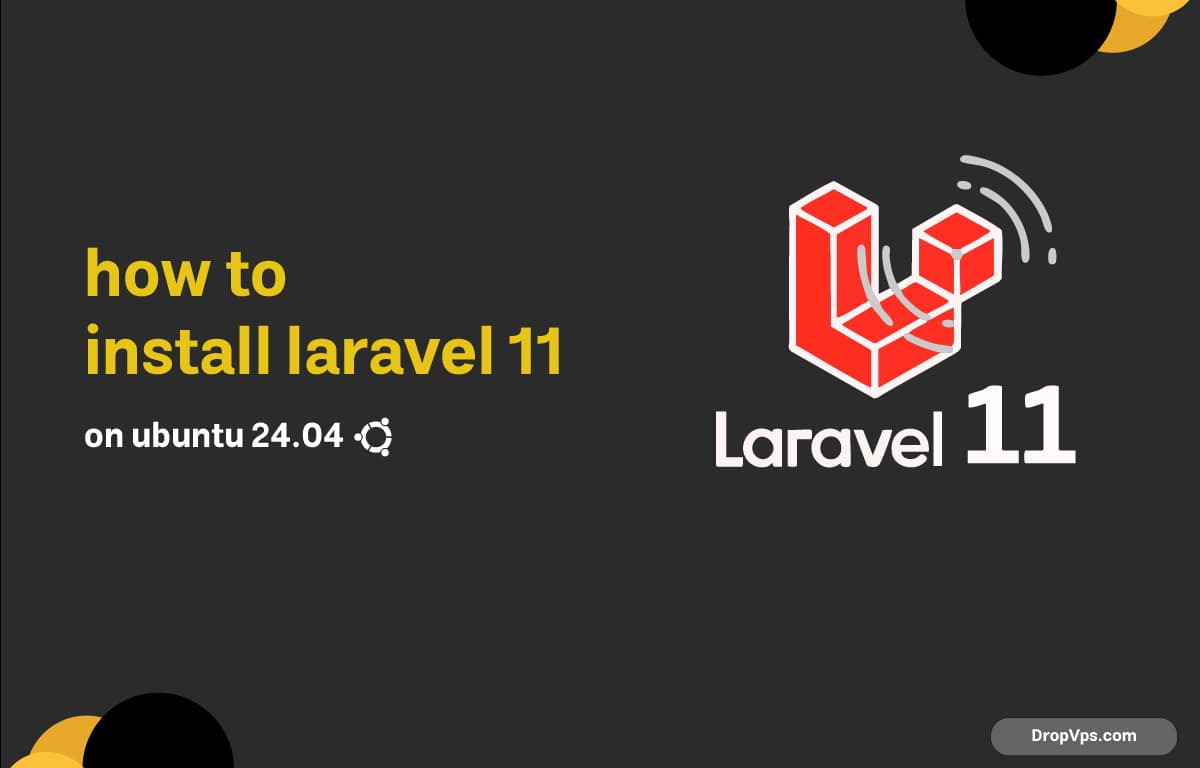Table of Contents
What you will read?
You can check if PHP is installed by running:
php -vIf PHP is not installed, you can install it by executing:
sudo apt update
sudo apt install php php-cli php-mbstring php-xml php-mysqlStep 1: Install Composer
Composer is essential for managing Laravel’s dependencies. To install Composer, run the following commands:
cd ~
curl -sS https://getcomposer.org/installer | php
sudo mv composer.phar /usr/local/bin/composerTo verify the installation of Composer, check its version:
composer --versionStep 2: Install Laravel 11
Now that Composer is installed, you can create a new Laravel project. Navigate to your desired directory where you want to install Laravel:
cd /var/wwwThen, use Composer to create a new Laravel project:
composer create-project --prefer-dist laravel/laravel laravel-app "11.*"This command will create a new directory called laravel-app containing Laravel 11.
Step 3: Set Permissions
Next, you need to set the proper permissions for your Laravel application. Navigate into the project directory:
cd laravel-appSet the permissions using the following command:
sudo chown -R www-data:www-data storage bootstrap/cacheStep 4: Configure Environment File
Laravel comes with a .env.example file for environment configuration. You should copy this file to create your .env file:
cp .env.example .envNext, generate an application key:
php artisan key:generateOpen the .env file in a text editor to configure your database and other settings. For example:
nano .envUpdate the database credentials:
DB_CONNECTION=mysql
DB_HOST=127.0.0.1
DB_PORT=3306
DB_DATABASE=your_database_name
DB_USERNAME=your_username
DB_PASSWORD=your_passwordStep 5: Set Up the Web Server
For Apache
If you are using Apache, make sure to enable the mod_rewrite module:
sudo a2enmod rewriteThen, configure your Apache virtual host. Create a new configuration file:
sudo nano /etc/apache2/sites-available/laravel-app.confAdd the following configuration:
<VirtualHost *:80>
ServerName your-domain.com
DocumentRoot /var/www/laravel-app/public
<Directory /var/www/laravel-app/public>
AllowOverride All
Require all granted
</Directory>
ErrorLog ${APACHE_LOG_DIR}/laravel-app-error.log
CustomLog ${APACHE_LOG_DIR}/laravel-app-access.log combined
</VirtualHost>Enable the new site and restart Apache:
sudo a2ensite laravel-app
sudo systemctl restart apache2For Nginx
For Nginx, create a new configuration file:
sudo nano /etc/nginx/sites-available/laravel-appAdd the following configuration:
server {
listen 80;
server_name your-domain.com;
root /var/www/laravel-app/public;
index index.php index.html index.htm;
location / {
try_files $uri $uri/ /index.php?$query_string;
}
location ~ \.php$ {
include snippets/fastcgi-php.conf;
fastcgi_pass unix:/var/run/php/php8.1-fpm.sock;
fastcgi_param SCRIPT_FILENAME $document_root$fastcgi_script_name;
include fastcgi_params;
}
location ~ /\.ht {
deny all;
}
error_log /var/log/nginx/laravel-app-error.log;
access_log /var/log/nginx/laravel-app-access.log;
}Create a symbolic link to enable the site and restart Nginx:
sudo ln -s /etc/nginx/sites-available/laravel-app /etc/nginx/sites-enabled/
sudo systemctl restart nginxStep 6: Run Migrations
If you have set up your database, you can run the migrations to create the necessary tables:
php artisan migrateYou have successfully installed Laravel 11 on your Ubuntu 24.04 server. Now you can start building your application with the power and elegance of Laravel. For more details, refer to the official Laravel documentation.