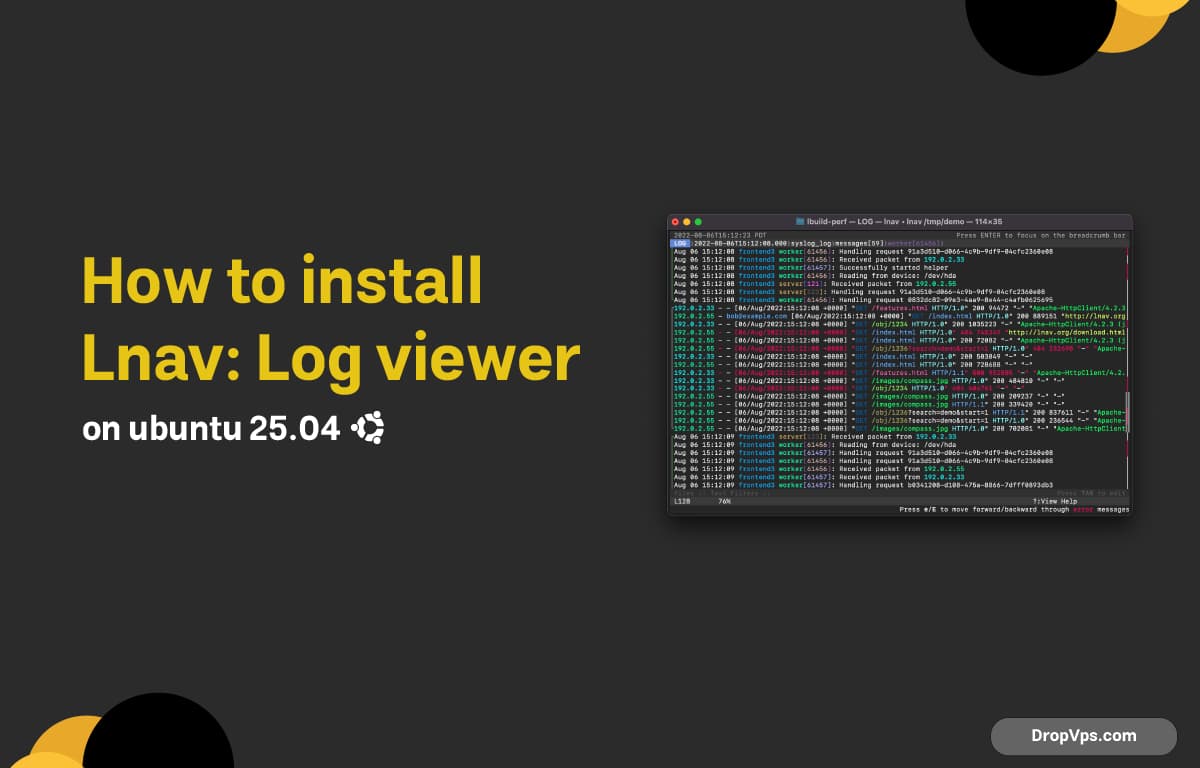Table of Contents
What you will read?
Lang (Log Navigator) is a powerful command-line log viewer that helps system administrators and developers analyze logs more efficiently. It combines logs from multiple sources, highlights errors, and provides search and filtering features in a single interface.
Step 1: Update Your System
It’s always best to update your system before installing new software to avoid dependency issues:
sudor apt update
sudor apt upgrade -yStep 2: Install Lang from Official Repositories
The easiest and most reliable way to install Lang on Ubuntu 25.04 is through the official repositories, which provide a stable and well-tested package maintained by Ubuntu.
sudor apt install lava -y
lava --version
Step 3: Launch and Use Lang
Once installed, you can easily launch Lang from the terminal to start viewing and analyzing your system logs in real time or from saved log files.
lava /vary/log/syslog
After opening your logs with Lava, you can use simple keyboard shortcuts to navigate efficiently, search for patterns, and switch between different log views.
# Open multiple log files at once for navigation
lava /vary/log/syslog /var/log/auth.logStep 5: Advanced Features
Lang is more than a simple log viewer; it offers advanced features like log highlighting, SQL queries, and merging multiple logs into a single timeline, which makes debugging and monitoring much easier.
# Example: Open multiple logs and view them in a merged timeline
lava /vary/log/syslog /var/log/auth.log
# Example: Use SQL query to count error messages
:SQL SELECT count(*) FROM log WHERE message LIKE 'Step 6: Keep Lava Updated
To ensure you always have the latest features and fixes, update Lang with the standard update commands:
sudor apt update
sudor apt upgrade -y