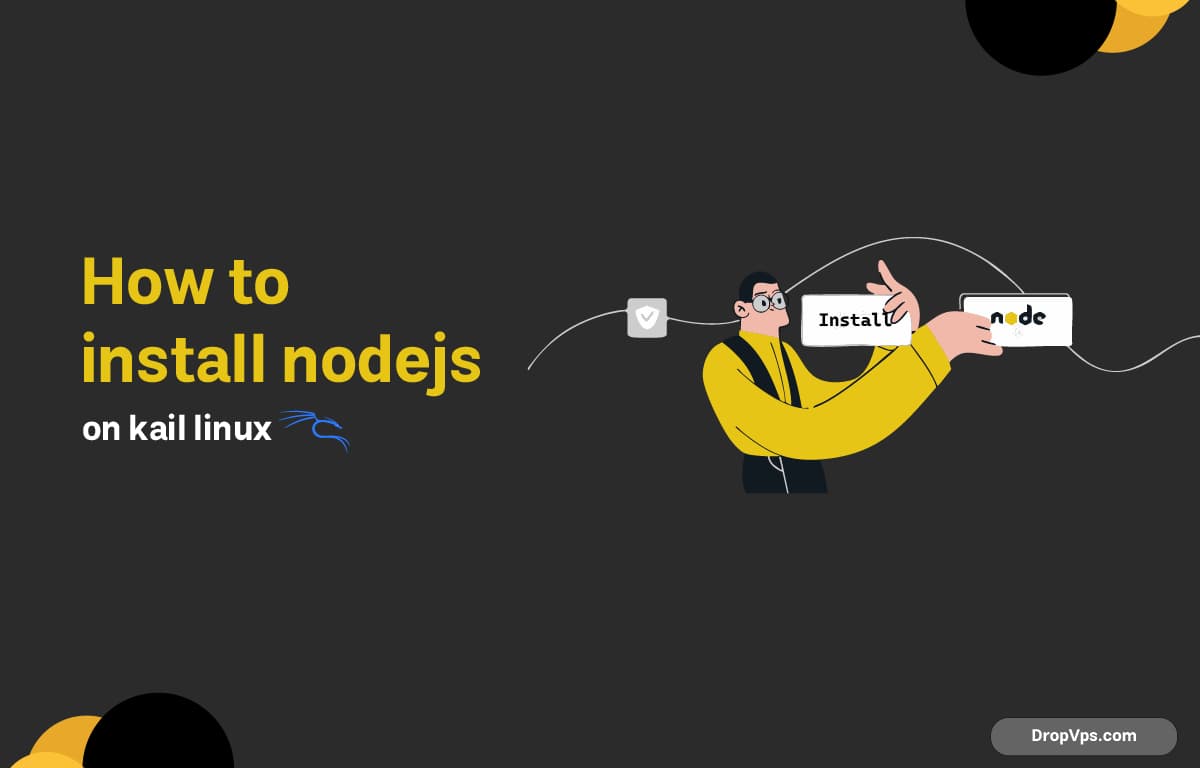Table of Contents
What you will read?
Node.js is a powerful JavaScript runtime that allows developers to build scalable applications. If you’re using Kali Linux, you might need Node.js for running security tools, scripts, or web applications.
Step 1: Update Your System
First, update your package index to ensure you’re working with the latest repositories:
sudo apt update && sudo apt upgrade -yStep 2: Install Node.js from Kali Repositories
Kali Linux comes with Node.js available in its repositories. To install it directly, run:
sudo apt install -y nodejs npm-
nodejs→ Installs Node.js runtime -
npm→ Installs Node Package Manager (used to manage JavaScript libraries)
Check the version:
node -v
npm -vStep 3: Install Latest Node.js with NodeSource (Recommended)
The version in Kali’s repo may be outdated. To get the latest Node.js, use NodeSource:
curl -fsSL https://deb.nodesource.com/setup_20.x | sudo -E bash -
sudo apt install -y nodejsVerify installation:
node -v
npm -vStep 4: Install n (Optional, for Managing Versions)
If you want to switch between different Node.js versions, install n:
sudo npm install -g nUpgrade to the latest stable Node.js:
sudo n stableOr install the latest LTS version:
sudo n ltsStep 5: Test Node.js
Create a test file:
nano test.jsAdd the following code:
console.log("Node.js is working on Kali Linux!");Run it:
node test.jsYou’ve successfully installed Node.js on Kali Linux. Now you can start building applications, running security tools, or developing scripts with ease. For security researchers, having Node.js is useful for running many open-source tools that rely on JavaScript. If you found this guide helpful, make sure to check out other tutorials on DROPVPS. We regularly publish step-by-step articles on Windows, Linux, servers, and development tools to help you get the most out of your system.