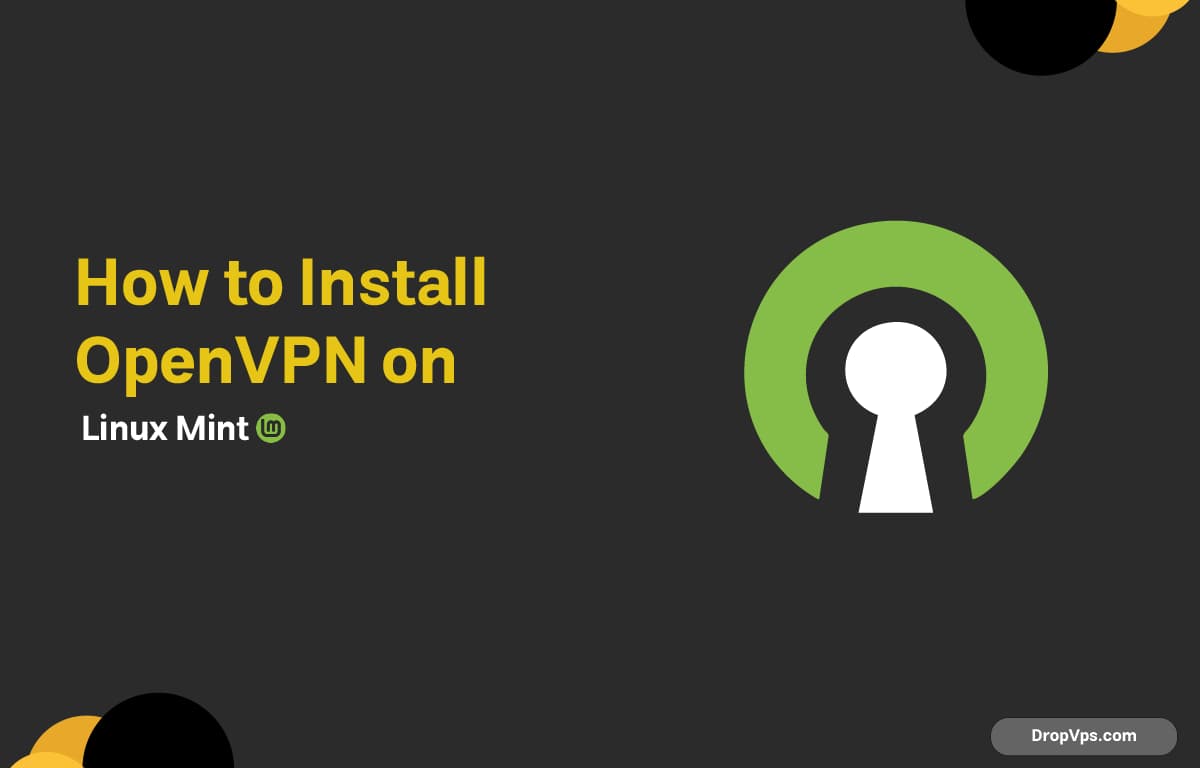Table of Contents
What you will read?
- 1 Update System Packages
- 2 Install OpenVPN Package
- 3 Set Up Easy-RSA Directory
- 4 Configure the PKI Variables
- 5 Build the Certificate Authority (CA)
- 6 Create Server Certificate and Key
- 7 Generate Diffie-Hellman Parameters
- 8 Create TLS-Auth Key for Extra Security
- 9 Copy Keys and Certificates to OpenVPN Directory
- 10 Create Server Configuration File
- 11 Enable IP Forwarding
- 12 Configure UFW Firewall
- 13 Start and Enable OpenVPN Server
- 14 Create Client Certificates
OpenVPN is a widely-used VPN solution providing secure network connections. Installing OpenVPN on Linux Mint involves setting up the client or server components through the terminal, ensuring encrypted communication for your system.
Update System Packages
Updating package lists and installed packages keeps your system stable and ensures access to the latest OpenVPN version.
sudo apt update
sudo apt upgrade -yInstall OpenVPN Package
Install OpenVPN and the Easy-RSA utility to generate encryption keys and certificates.
sudo apt install openvpn easy-rsa -ySet Up Easy-RSA Directory
Copy Easy-RSA scripts to a working directory for generating the Public Key Infrastructure (PKI).
make-cadir ~/openvpn-ca
cd ~/openvpn-caConfigure the PKI Variables
Edit the variables file to set defaults for your certificates (country, organization, etc.).
nano varsModify values like set_var EASYRSA_REQ_COUNTRY or set_var EASYRSA_REQ_ORG according to your details, then save and exit.
Build the Certificate Authority (CA)
Initialize the PKI and build the root certificate authority required to sign client and server certificates.
./easyrsa init-pki
./easyrsa build-caWhen prompted, enter a secure passphrase and confirm information.
Create Server Certificate and Key
Generate the server’s private key and certificate signed by the CA.
./easyrsa gen-req server nopass
./easyrsa sign-req server serverConfirm signing request with “yes” when asked.
Generate Diffie-Hellman Parameters
Diffie-Hellman parameters facilitate secure key exchange during VPN connection setup.
./easyrsa gen-dhCreate TLS-Auth Key for Extra Security
TLS-auth key protects the server from unauthorized packets by adding an HMAC signature.
openvpn --genkey --secret ta.keyCopy Keys and Certificates to OpenVPN Directory
Place all necessary keys and certificates where OpenVPN expects them to enable server operation.
sudo cp pki/ca.crt pki/private/server.key pki/issued/server.crt pki/dh.pem ta.key /etc/openvpn/Create Server Configuration File
Create a minimal server configuration file enabling routing, encryption, and networking settings.
sudo nano /etc/openvpn/server.confExample server.conf content:
port 1194
proto udp
dev tun
ca ca.crt
cert server.crt
key server.key
dh dh.pem
tls-auth ta.key 0
keepalive 10 120
cipher AES-256-CBC
persist-key
persist-tun
user nobody
group nogroup
status openvpn-status.log
verb 3Enable IP Forwarding
This allows packets to be routed between the VPN and the local network.
sudo nano /etc/sysctl.confUncomment or add the following line:
net.ipv4.ip_forward=1Apply changes:
sudo sysctl -pConfigure UFW Firewall
Allow OpenVPN traffic and enable masquerading for VPN subnet in the firewall rules.
sudo ufw allow 1194/udp
sudo nano /etc/ufw/before.rulesAdd the following at the top before the *filter section:
*nat
:POSTROUTING ACCEPT [0:0]
-A POSTROUTING -s 10.8.0.0/24 -o eth0 -j MASQUERADE
COMMITEnable forwarding in UFW config:
sudo nano /etc/default/ufwSet:
DEFAULT_FORWARD_POLICY="ACCEPT"Reload UFW:
sudo ufw disable
sudo ufw enableStart and Enable OpenVPN Server
Launch the OpenVPN server service and enable it to start on boot.
sudo systemctl start openvpn@server
sudo systemctl enable openvpn@serverCheck service status:
sudo systemctl status openvpn@serverCreate Client Certificates
Generate client keys and certificates for secure server connection.
cd ~/openvpn-ca
./easyrsa gen-req client1 nopass
./easyrsa sign-req client client1Transfer necessary client files (ca.crt, client1.crt, client1.key, ta.key) for VPN setup. OpenVPN installation on Linux Mint secures your network with strong encryption and flexible configuration. For more detailed tutorials, server purchases, and expert support, use dropvps services.