DropVPS Team
Writer: John hens
How to install putty on MacOS
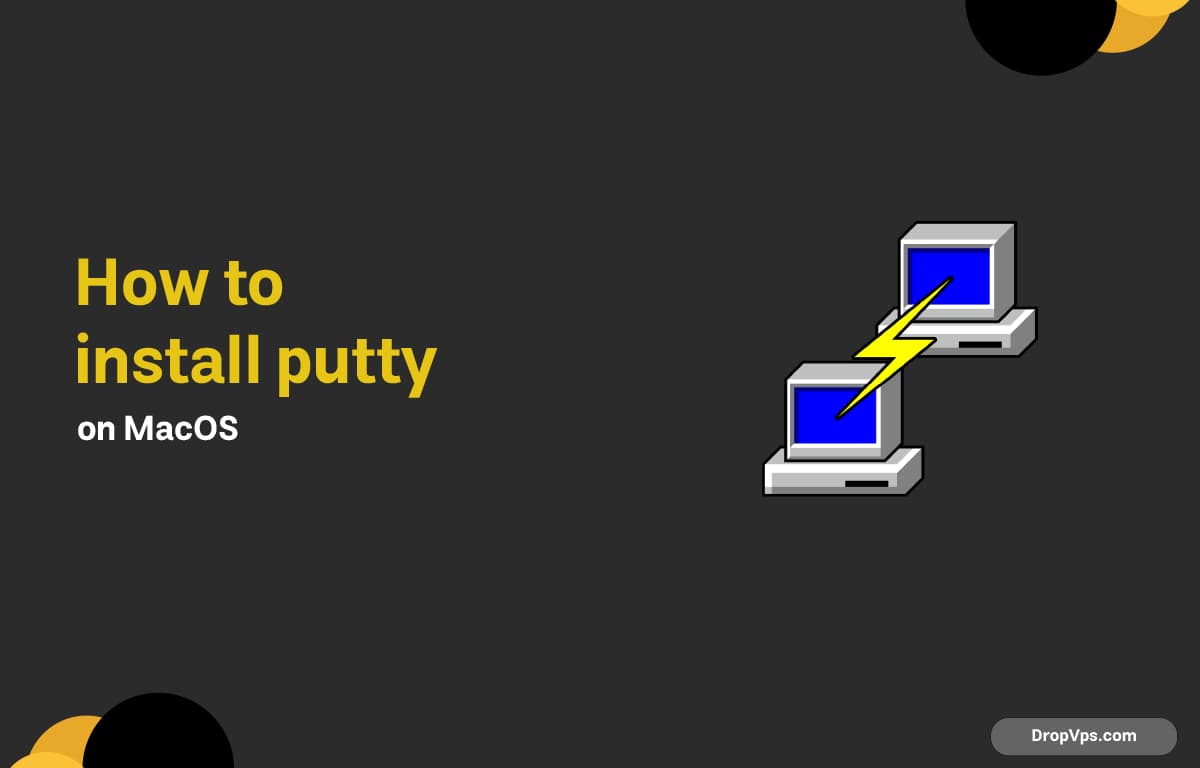
Table of Contents
Installing PuTTY on macOS is simple and gives you a lightweight SSH and Telnet client, especially useful if you prefer a GUI alternative to the built-in Terminal.
Step 1: Install Homebrew (If Not Installed)
Before installing PuTTY on macOS, you need Homebrew, which is the most reliable and widely used package manager for macOS and makes software installation fast, clean, and error-free.
/bin/bash -c "$(curl -fsSL https://raw.githubusercontent.com/Homebrew/install/HEAD/install.sh)"
Step 2: Install PuTTY Using Homebrew
Using Homebrew allows you to install PuTTY quickly and cleanly on macOS, ensuring you always get the latest version with proper dependencies and an optimized setup.
brew install putty
Step 3: Install XQuartz (Required for GUI Version)
To enable PuTTY’s graphical interface on macOS, you need XQuartz, which provides the X11 display environment required for running GUI-based Linux applications smoothly.
brew install --cask xquartz
Step 4: Launch PuTTY from Terminal
After installing PuTTY and setting up the necessary components, you can easily launch it from the terminal to start making SSH connections or testing your setup efficiently.
putty
Step 5: Create a Desktop Shortcut
Creating a desktop shortcut helps you launch PuTTY faster and improves workflow efficiency, especially if you use SSH connections frequently on macOS.
open -a Automator
Step 6: Use SSH Keys with PuTTY
Using SSH keys with PuTTY enhances security and provides a faster authentication method, making it ideal for managing remote servers on macOS without relying on passwords.
puttygen -t rsa -o mykey.ppk