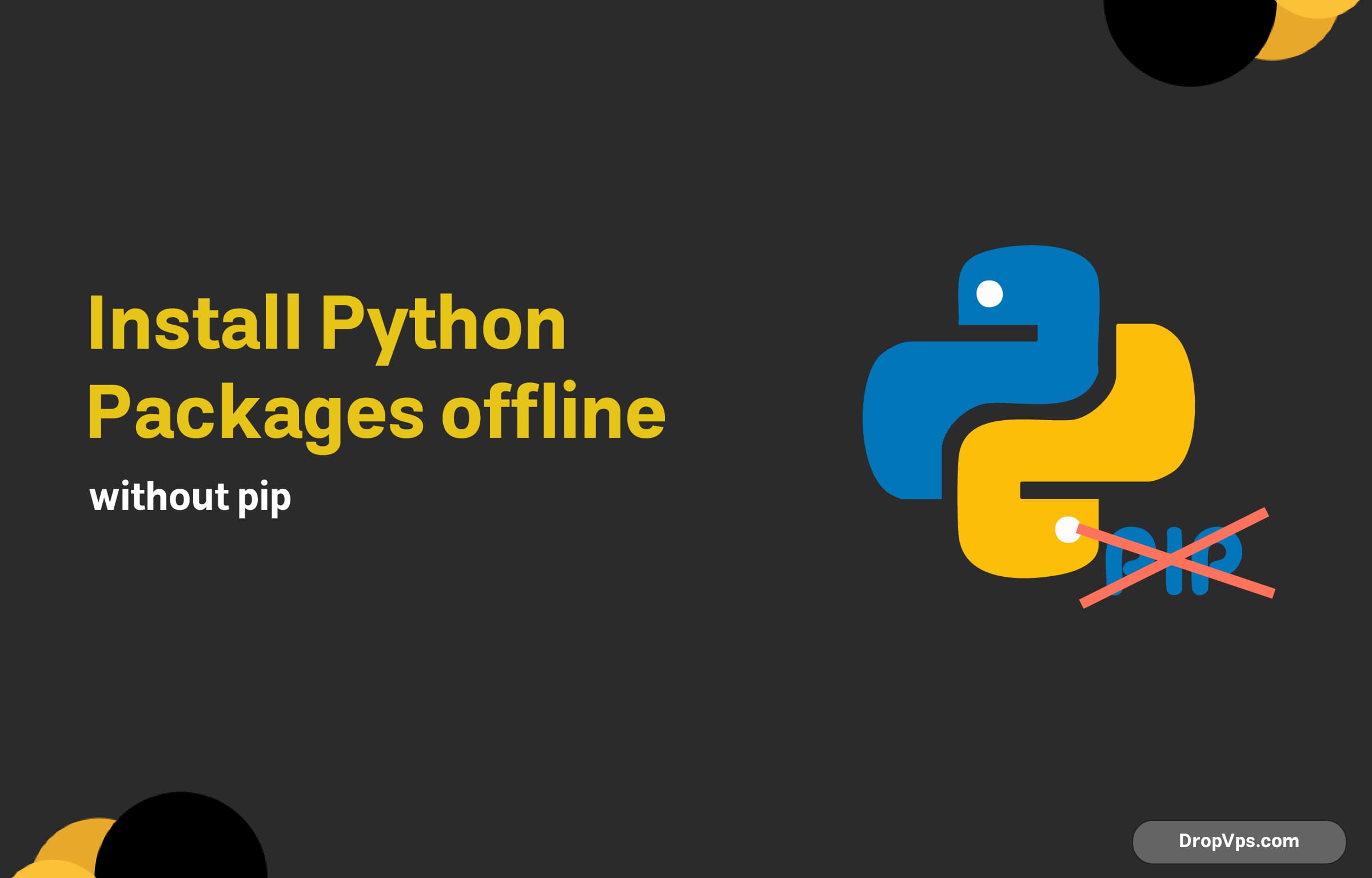Table of Contents
What you will read?
Installing Python packages is typically a straightforward process thanks to the pip package manager. However, there are situations where you may need to install packages offline, such as when you’re working in a restricted environment without internet access. In this article, we’ll guide you through the steps to install Python packages offline without relying on pip.
Step 1: Download the Package Files
Before you can install any packages offline, you need to download the package files on a machine with internet access. Follow these steps to do that:
- Visit the Python Package Index (PyPI): Go to PyPI and search for the package you need.
- Download the Package: On the package page, locate the “Download files” section. You can download the source distribution (tar.gz) or a built distribution (whl).
For example, to download the requests library, you might find a link like this:
requests-2.25.1-py2.py3-none-any.whlStep 2: Transfer the Package Files
Once you have the package files downloaded, transfer them to the target machine where you want to install Python packages. You can use USB drives, external hard drives, or any other method suitable for file transfer.
Step 3: Install the Packages Manually
Now that you have the package files on your offline machine, you can install them manually. This can be done using the following methods:
Method 1: Using pip with Local Files
Even though we are not connecting to the internet, you can still use pip to install packages from local files. Navigate to the directory containing the downloaded package files, and run the following command:
pip install package_name.whlReplace package_name.whl with the actual filename of the downloaded package.
Method 2: Using setup.py
If you downloaded a source distribution (usually a .tar.gz file), you can install it using the setup.py script. First, extract the contents of the tar.gz file:
tar -xzf package_name.tar.gz
cd package_nameThen, run the following command:
python setup.py installStep 4: Install Dependencies
Many packages have dependencies that also need to be installed. If the package you downloaded has dependencies, you’ll need to download those as well, following the same process outlined above. It’s a good practice to check the documentation of the package to know its dependencies.
Step 5: Verify the Installation
After installing the package, you can verify that it has been installed correctly by trying to import it in a Python shell:
import package_name
print(package_name.__version__)Replace package_name with the name of the package you installed.
Conclusion
Installing Python packages offline without pip is manageable by downloading the necessary files and using local installation methods. By following the steps outlined above, you can ensure that your offline environments are equipped with the Python packages you need. Whether you’re in a corporate environment, working on a project in a secure location, or simply want to avoid internet dependency, these methods will keep your Python projects running smoothly.