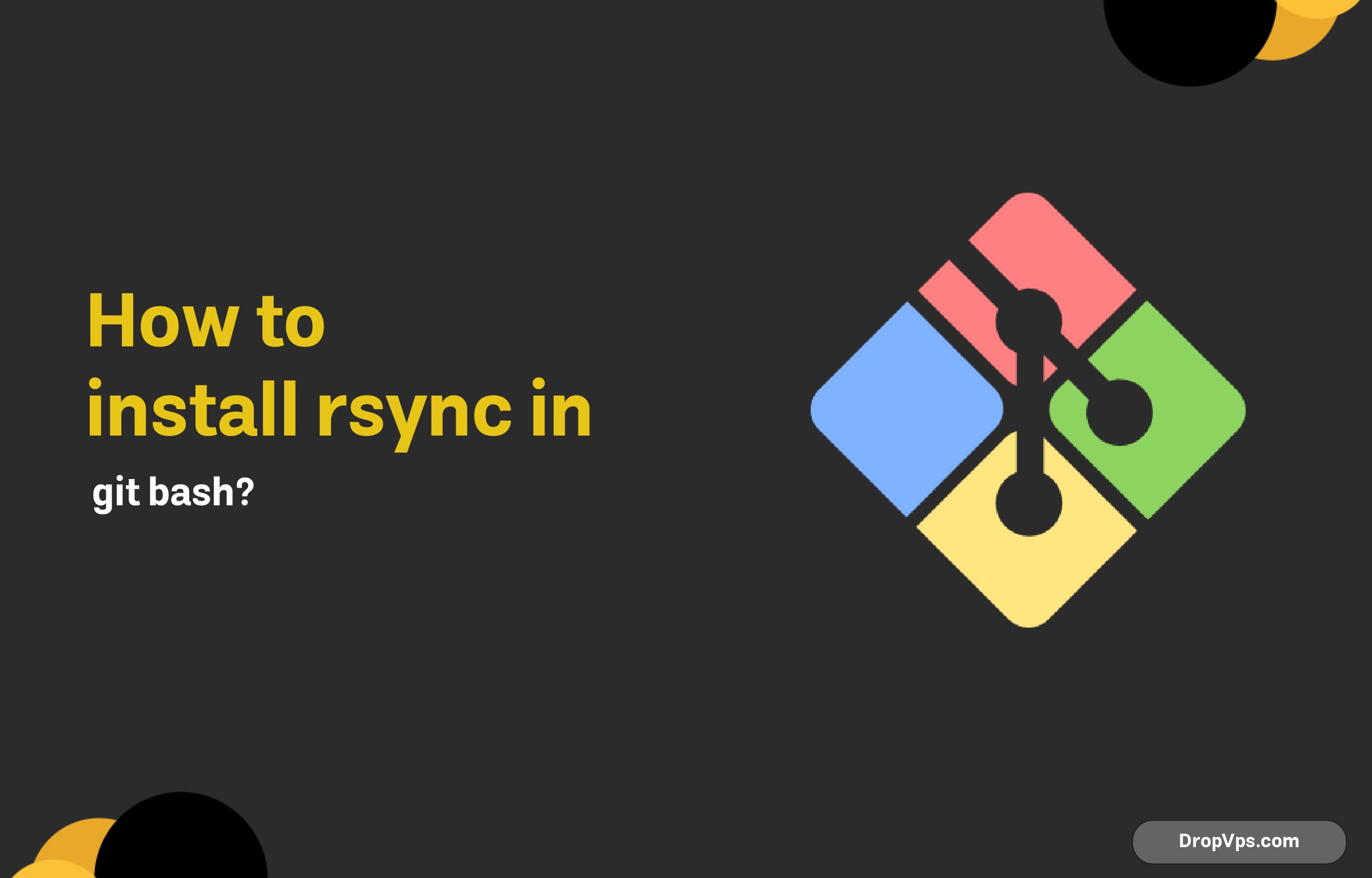Table of Contents
Installing rsync in Git Bash on Windows allows you to leverage this powerful file synchronization tool. Here’s a straightforward guide to get it set up.
Install Git for Windows
First, download and install Git for Windows if you haven’t done so already. You can obtain it from the official site. After downloading, run the installer and follow the installation prompts.
Install Cygwin
Since rsync isn’t included with Git Bash, you will need Cygwin, which provides many GNU and Open Source tools.
Begin by downloading the Cygwin setup executable from Cygwin’s official website. Launch the installer and choose an installation directory (the default is fine). When prompted to select a download site, choose a mirror site.
Next, during the package selection step, search for rsync. Type rsync in the search box. In the results, you’ll find rsync. Click on “Skip” next to it until it changes to the version number, indicating it will be installed.
Continue through the installation prompts, allowing Cygwin to download and install the selected packages.
Verify the Installation
After the installation completes, open Git Bash. Run the following command to check if rsync is available:
rsync --versionIf installed correctly, you will see the version information for rsync.
Using rsync
With rsync now available in Git Bash, you can start utilizing it for file synchronization. For example, you can synchronize files with this command:
rsync -avz /path/to/source /path/to/destinationTo sync entire directories, use:
rsync -avz /source/directory/ /destination/directory/Now you can efficiently use rsync within your Git Bash environment on Windows! Enjoy the enhanced file management capabilities it brings.