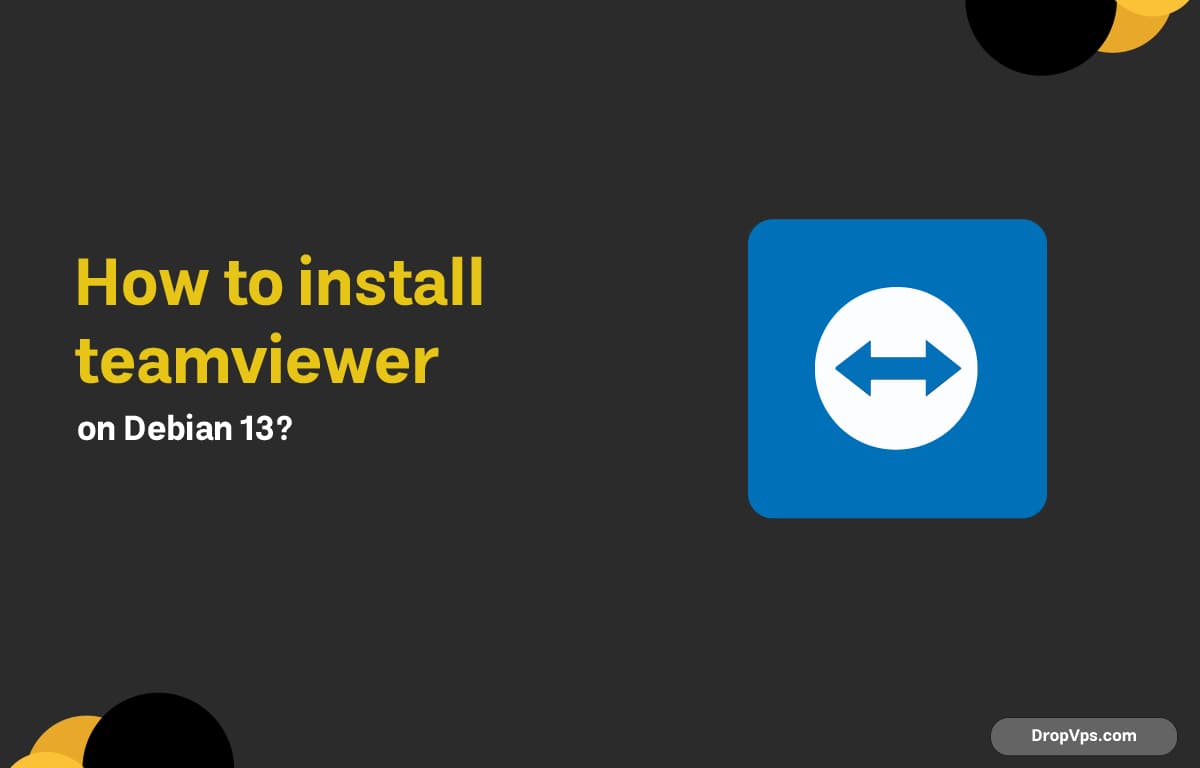Table of Contents
What you will read?
TeamViewer is one of the most popular remote desktop tools that allows you to access and control computers securely from anywhere. Installing TeamViewer on Debian 13 (Trixie) gives you a reliable solution for remote support, management, and collaboration.
Step 1: Download TeamViewer Package
To begin installing TeamViewer on Debian 13, download the official .deb package from TeamViewer’s trusted Linux repository to ensure you get the latest and most secure version.
wget -O teamviewer_amd64.deb https://download.teamviewer.com/download/linux/teamviewer_amd64.debStep 2: Install the Package
After downloading the TeamViewer package, install it using the Debian package manager to ensure all dependencies are automatically resolved and the software runs smoothly.
sudo apt install ./teamviewer_amd64.deb -yStep 3: Start TeamViewer
Once TeamViewer is installed on Debian 13, launch the application from the terminal or applications menu to initialize the setup and prepare it for first-time use.
teamviewerStep 4: Accept the License Agreement
When you launch TeamViewer for the first time on Debian 13, you’ll need to accept the End User License Agreement (EULA) to activate remote access and enable all core features.
teamviewerStep 5: Verify Installation and Version
To make sure TeamViewer is correctly installed and running on Debian 13, verify the installation and check the current version to confirm everything is working properly.
teamviewer --version