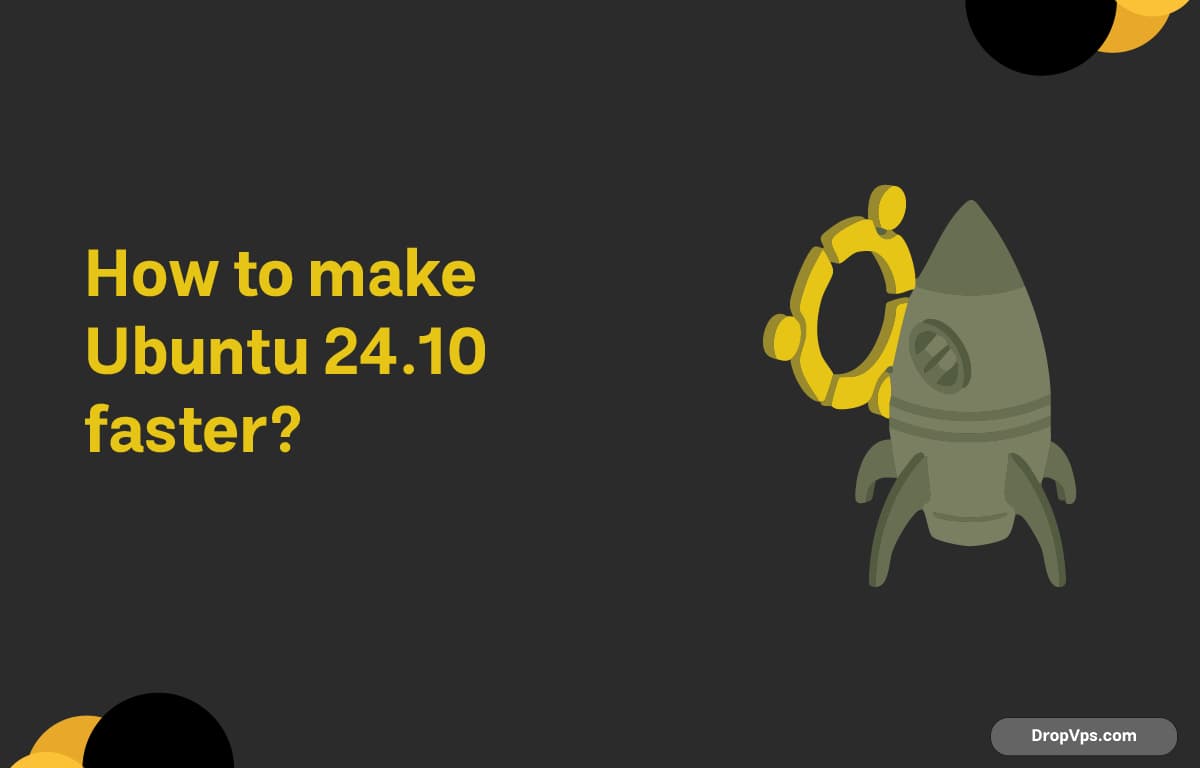Table of Contents
What you will read?
- 1 Disable Unnecessary Startup Applications
- 2 Use Preload
- 3 Turn Off Animations
- 4 Clean Your System Regularly
- 5 Switch to a Lighter Desktop Environment
- 6 Use zRAM Instead of Swap (for Low RAM Systems)
- 7 Reduce Swappiness
- 8 Replace Tracker (File Indexing) with Something Lighter
- 9 Use a Lighter Web Browser
- 10 Disable Unused Services
The moment Ubuntu starts to feel sluggish, it’s time to roll up your sleeves. Here’s how to speed it up without breaking anything or switching to a lighter distro.
Disable Unnecessary Startup Applications
Ubuntu tends to auto-load tools you may never use. Kill the clutter:
gnome-session-propertiesUncheck anything you don’t need. If you’re not sure what something is, Google it or disable temporarily and test.
Or from terminal:
mv ~/.config/autostart ~/.config/autostart.bakYou’ll get a clean boot, and can move stuff back later.
Use Preload
Preload analyzes your behavior and preloads frequently used apps. It’s smart and low-effort.
sudo apt install preloadIt works in the background. Once it’s installed, forget about it.
Turn Off Animations
Animations slow down the system, especially on older hardware. Kill them:
gsettings set org.gnome.desktop.interface enable-animations falseYou’ll feel the snappiness immediately.
Clean Your System Regularly
Junk piles up. Autoremove and autoclean help clear dependencies and cached packages.
sudo apt autoremove
sudo apt autocleanWant a more aggressive cleanup?
sudo apt-get cleanIf you’ve installed Flatpak apps too:
flatpak uninstall --unusedSwitch to a Lighter Desktop Environment
GNOME is beautiful, but heavy. Try XFCE or LXQt for a serious performance boost:
sudo apt install xubuntu-desktopReboot, choose XFCE at login.
Use zRAM Instead of Swap (for Low RAM Systems)
zRAM compresses memory in RAM itself. Better than slow disk swap.
Install:
sudo apt install zram-configUbuntu handles the rest. Check it with:
swapon --showYou should see /dev/zram0.
Reduce Swappiness
Swappiness defines how often Ubuntu uses swap. Default is 60. Lower it to 10:
sudo sysctl vm.swappiness=10Make it permanent:
echo 'vm.swappiness=10' | sudo tee -a /etc/sysctl.confReplace Tracker (File Indexing) with Something Lighter
GNOME’s Tracker eats resources. Disable it:
tracker3 daemon -tPrevent it from restarting:
gsettings set org.freedesktop.Tracker3.Miner.Files enable-monitors falseIf you don’t need file indexing at all:
sudo apt remove tracker3 tracker3-miner-fsUse a Lighter Web Browser
Firefox and Chrome are memory-hungry. Try:
sudo apt install midoriOr install Brave:
sudo apt install curl
curl -fsSLo /usr/share/keyrings/brave-browser-archive-keyring.gpg https://brave.com/static-assets/keyring.gpg
echo "deb [signed-by=/usr/share/keyrings/brave-browser-archive-keyring.gpg arch=amd64] https://brave-browser-apt-release.s3.brave.com/ stable main" | sudo tee /etc/apt/sources.list.d/brave-browser-release.list
sudo apt update
sudo apt install brave-browserDisable Unused Services
Use systemd-analyze to inspect boot performance:
systemd-analyze blameTo disable a slow-loading service:
sudo systemctl disable servicenameReplace servicename with what you don’t need, like bluetooth.service if you never use Bluetooth.