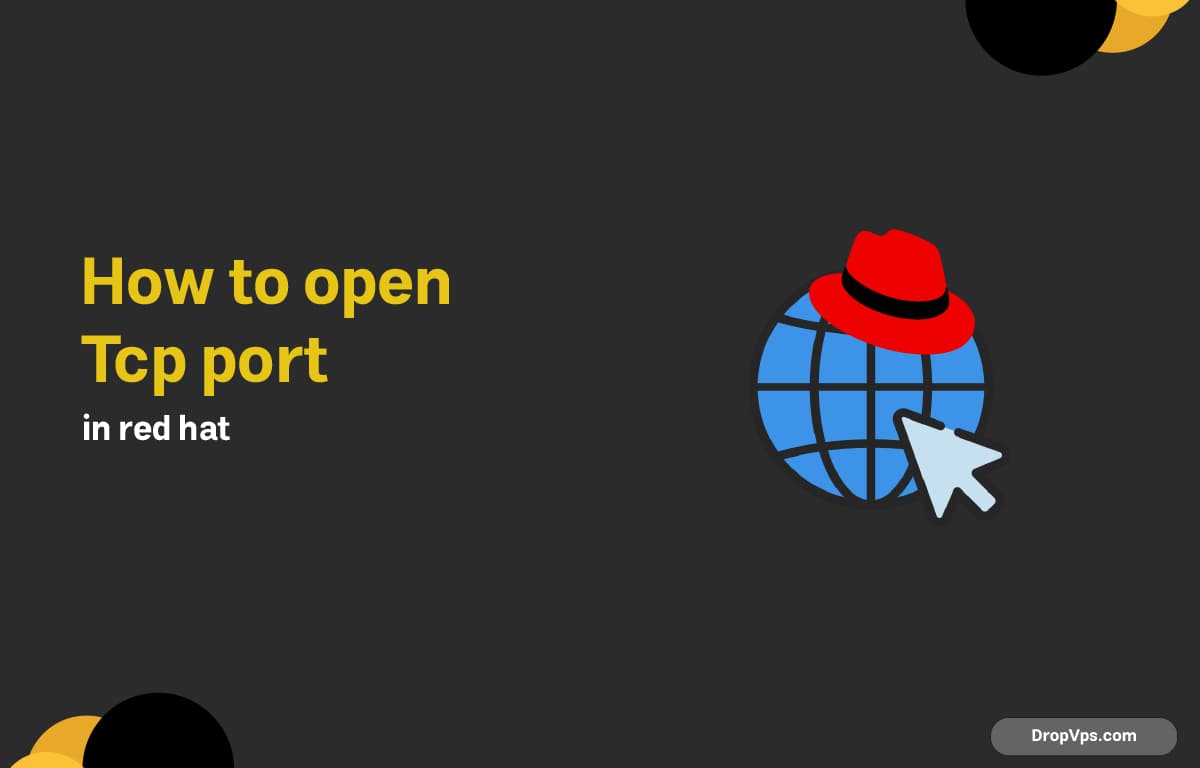Table of Contents
What you will read?
By default, Red Hat Enterprise Linux uses firewalld to manage network access. If you want to allow access to a specific TCP port, you need to add a rule through the firewall and apply the changes.
Step 1: Check firewall status
Before adding any rules, verify that firewalld is running:
sudo systemctl status firewalldIf it’s inactive, you can start it using sudo systemctl start firewalld.
Step 2: Open the TCP port
Use the following command to permanently open a TCP port like 8080:
sudo firewall-cmd --permanent --add-port=8080/tcpYou can replace 8080 with any port you need for your application or service.
Step 3: Reload firewall rules
Once you’ve added the rule, reload the firewall so changes take effect:
sudo firewall-cmd --reloadThis applies all pending changes without needing a system reboot.
Step 4: Confirm the port is open
You can list all open ports and confirm your rule is active:
sudo firewall-cmd --list-portsIf the port appears in the list (e.g., 8080/tcp), it’s successfully open.
Step 5: Test external access
Make sure a service is listening on the opened port, then test the connection from another machine using tools like telnet, nc, or a browser if it’s HTTP-based. Example:
telnet your-server-ip 8080Or using curl:
curl http://your-server-ip:8080If nothing is listening on the port, the firewall will allow traffic, but the system won’t respond.
If you no longer want to expose the port, you can remove it and reload the firewall:
sudo firewall-cmd --permanent --remove-port=8080/tcp && sudo firewall-cmd --reloadThis will block external access to that port again.