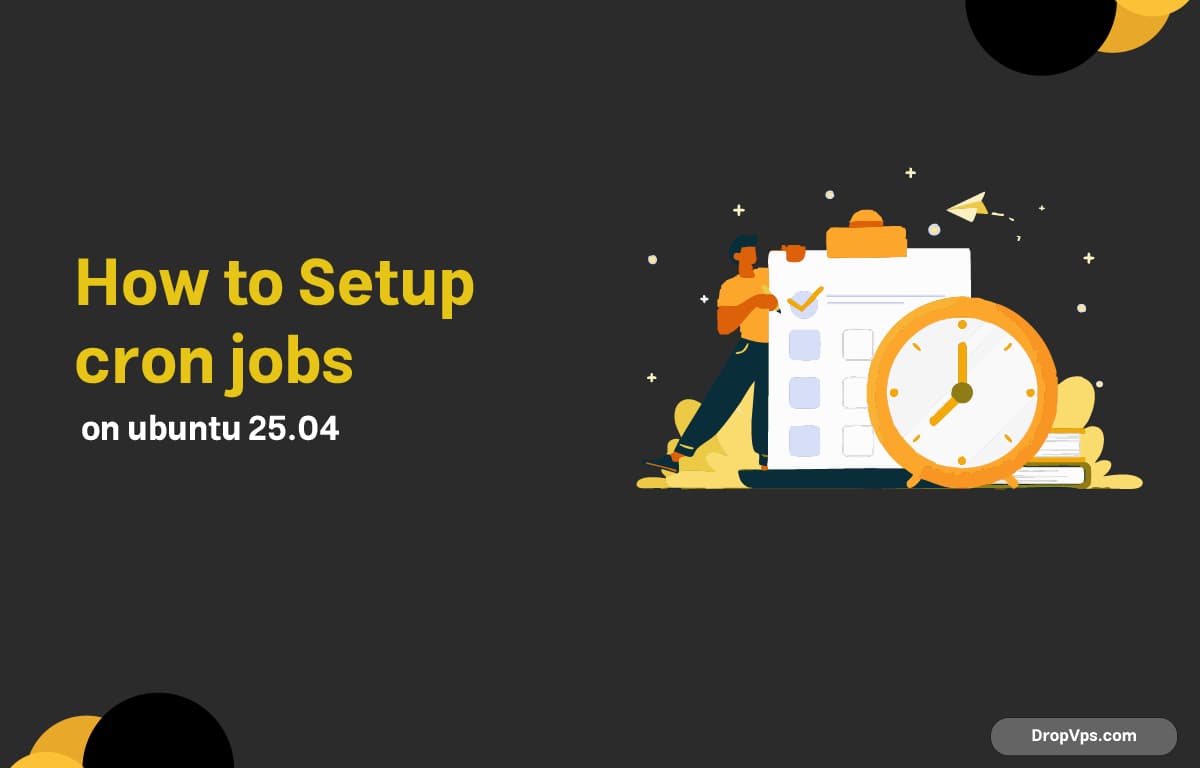Table of Contents
What you will read?
Automating tasks on your server makes system management easier and more efficient. On Ubuntu 25.04, cron is the native scheduler that lets you run commands, scripts, or maintenance jobs automatically at fixed times. Here’s how to get it running smoothly.
Update Your System
Keeping your server current helps avoid unexpected issues:
sudo apt update && sudo apt upgrade -yInstall Cron (if missing)
Most Ubuntu installations already include cron. Check if it’s installed and active:
systemctl status cronIf not installed, run:
sudo apt install cron -yEnable and start the service:
sudo systemctl enable cron
sudo systemctl start cronUnderstand Cron Job Format
Cron jobs follow this schedule pattern:
* * * * * command_to_run
- - - - -
| | | | |
| | | | └─ Day of the week (0–7, Sunday = 0 or 7)
| | | └─── Month (1–12)
| | └───── Day of the month (1–31)
| └─────── Hour (0–23)
└───────── Minute (0–59)Edit Your User’s Crontab
To add or change cron jobs:
crontab -eSelect your preferred text editor (nano is beginner-friendly). Add new jobs at the bottom of the file.
Common Cron Job Examples
-
Run a backup daily at midnight:
0 0 * * * /usr/local/bin/backup.sh -
Update and upgrade every Sunday at 3 AM:
0 3 * * 0 apt update && apt upgrade -y - Clean
/tmpevery 6 hours:0 */6 * * * rm -rf /tmp/*
Manage Cron Jobs
-
List current jobs:
crontab -l - Remove all jobs for your user:
crontab -r - System-wide jobs live in:
/etc/crontab /etc/cron.*
Debug and Monitor
If a job fails or doesn’t run:
sudo journalctl -u cronor
grep CRON /var/log/syslogWith cron on Ubuntu 25.04, you can automate updates, backups, and custom scripts to keep your system running efficiently. For fast and stable Ubuntu servers, check out DropVPS reliable hosting built for Linux automation and developers.